In today’s digital age, where children have easy access to online content, it’s essential for parents to ensure their safety while using platforms like YouTube. With the numerous features available, parents can maximize YouTube parental controls to create a safer online environment for their children. This article explores the various methods and tools available to protect your kids while they enjoy their favorite videos on YouTube.
How to Set Up Parental Controls on YouTube Kids
YouTube Kids provides a dedicated platform for children to explore age-appropriate content. To get started, parents need to create a YouTube Kids account for their child. This account allows them to set content restrictions and enable restricted mode to enhance the safety of kids’ online experiences.
Creating a YouTube Kids Account
To create a YouTube Kids account, parents can follow the simple steps provided by YouTube. By setting up a dedicated account for your child, you can have better control over the content they can access while using the YouTube Kids app.
Setting Content Restrictions on YouTube Kids
Once the account is created, parents can navigate through the settings to customize content restrictions. These settings allow parents to filter out inappropriate content and tailor the viewing experience based on the child’s age and preferences.
Enabling Restricted Mode on YouTube Kids
Enabling restricted mode on YouTube Kids ensures that the content available to your child is filtered and appropriate for their age. This additional security measure provides peace of mind to parents while their children engage with the platform.
Utilizing Family Link to Supervise YouTube Usage
Google’s Family Link offers a comprehensive set of tools to supervise your child’s online activities, including their YouTube usage. By linking your child’s Google account to Family Link, parents can effectively monitor and manage their kid’s engagement with YouTube.
Linking Your Child’s Google Account to Family Link
Linking your child’s Google account to Family Link allows you to access a range of parental control features, including the ability to monitor and set restrictions specifically for YouTube usage. This creates a more secure and supervised online experience for your child.
Setting Up Content Restrictions with Family Link
With Family Link, parents can set up content restrictions to ensure that their child’s YouTube viewing is aligned with their age and maturity level. This feature empowers parents to tailor their child’s online experience for a safer and more suitable viewing environment.
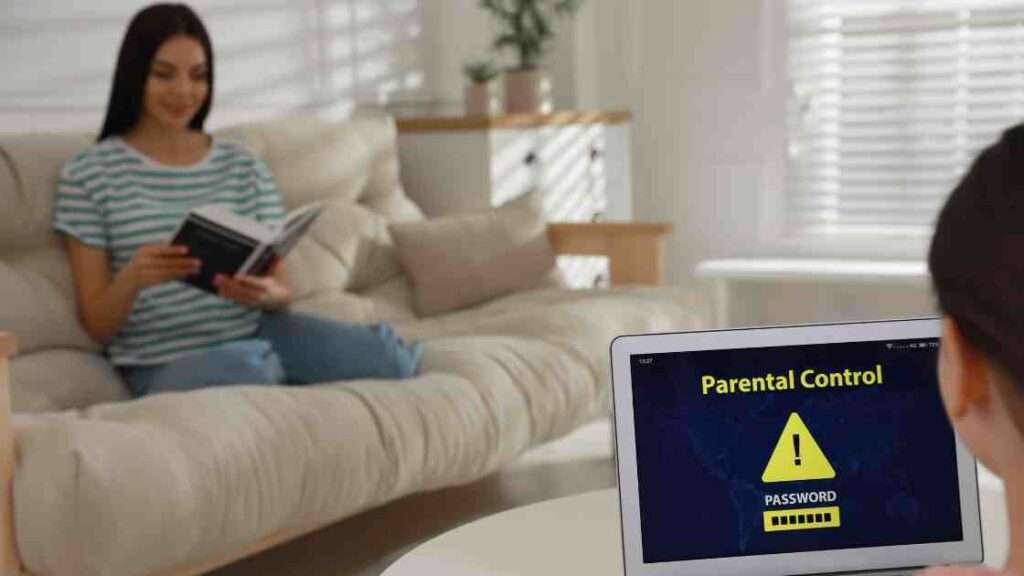
Supervising YouTube Usage with Family Link
Family Link’s supervision capabilities extend to YouTube, enabling parents to monitor their child’s activity on the platform and intervene if necessary. This level of oversight contributes to a safer and more controlled online experience for kids.
Implementing Restricted Mode on the YouTube App
For children using the standard YouTube app, parents can implement restricted mode to filter out potentially sensitive content and ensure a safer viewing experience. This feature provides an added layer of protection for kids accessing YouTube on their devices.
Activating Restricted Mode on the YouTube App
Activating restricted mode on the YouTube app allows parents to apply content filters that are suitable for a younger audience. This feature helps to keep your child’s YouTube experience free from mature or inappropriate content.
Customizing Content Settings on the YouTube App
Parents can customize content settings on the YouTube app to align with their child’s age and preferences. This customization ensures that the content available to your child is suitable and safe, contributing to a positive and secure online environment.
Utilizing Parental Controls via the YouTube App
The YouTube app offers parental controls that allow parents to have more influence over what their child can access and watch. By leveraging these controls, parents can be proactive in steering their child’s YouTube experience towards content that is safe and enriching.
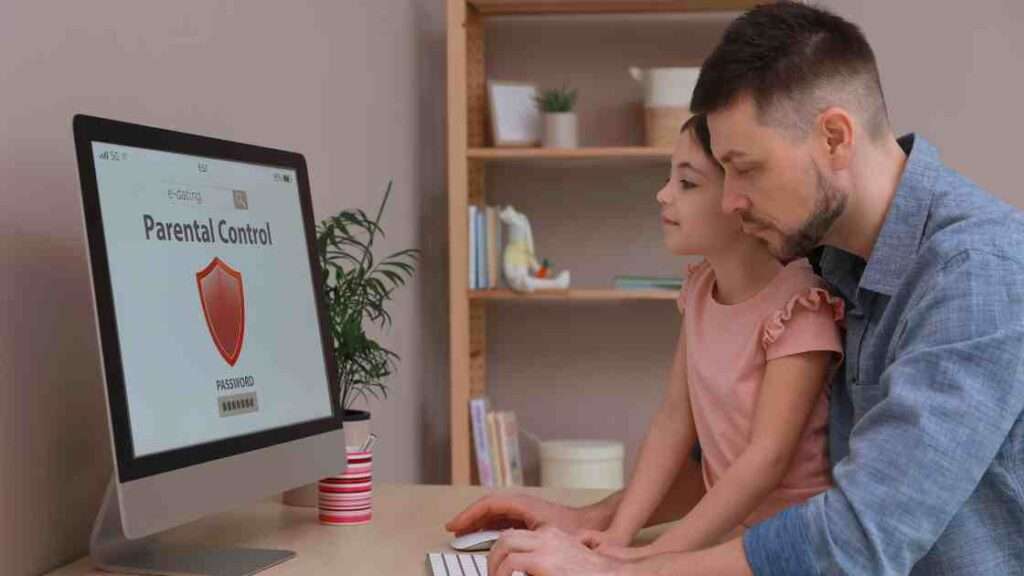
Maximizing YouTube Premium for Parental Controls
YouTube Premium provides additional features and controls for parents seeking to enhance their child’s safety while using the platform. Through YouTube Premium, parents can implement various parental controls and ensure a supervised and secure online environment for their children.
Setting Up Parental Controls on YouTube Premium
Parents can utilize the parental control features within YouTube Premium to create a safer and more controlled online environment for their child. These controls allow for customization and restriction of content, contributing to a more secure YouTube experience for kids.
Utilizing Supervised Accounts on YouTube Premium
Supervised accounts on YouTube Premium empower parents to monitor and manage their child’s viewing activity more closely. This feature enhances parental oversight and contributes to a more supervised and secure YouTube experience for children.
Ensuring Child Safety with YouTube Premium
YouTube Premium serves as a valuable tool for ensuring child safety on the platform. The additional features and controls offered within YouTube Premium enable parents to create a safer and more secure online environment for their children’s YouTube activities.
Protecting Your Kids Under 13 on YouTube
Parents of children under 13 need to be especially vigilant in managing their kids’ YouTube experiences. By understanding and utilizing parental controls, as well as leveraging tools like Family Link, parents of younger children can create a safer and more tailored YouTube experience for their kids.
Understanding Parental Controls for Kids Under 13
Understanding the specific parental controls available for kids under 13 is essential for ensuring their online safety. By familiarizing themselves with these controls, parents can effectively manage and supervise their child’s YouTube activities.
Using Family Link for Kids Under 13
Family Link offers tailored solutions for parents of kids under 13, allowing for enhanced supervision and control of their YouTube usage. By using Family Link, parents can ensure that their younger children have a secure and age-appropriate YouTube experience.
Customizing Content Settings for Kids Under 13 on YouTube
Customizing content settings for kids under 13 on YouTube is crucial for creating a safe and suitable viewing environment. Parents can apply age-specific restrictions and filters to ensure that their younger children are only exposed to content that is appropriate for their age.
FAQ
Q: How do I set up YouTube parental controls using the Family Link app?
A: To set up YouTube parental controls using the Family Link app, you first need to create a Google account for your child. Then, use this account to sign into YouTube. In the YouTube settings, a supervised experience can be enabled. It guarantees content on YouTube that’s allowed for viewing is child-friendly. Remember, your child should access YouTube on a supervised Android device for these settings to work.
Q: How do I use YouTube parental controls on the YouTube Kids app?
A: Open the YouTube Kids app on an Android device and sign in using your child’s Google account. Click on the “Lock” icon in the corner, followed by “Settings”. Here, you can customize content on Youtube according to your child’s age. You can also turn on “Approved content only” to have total control over what your child can watch.
Q: How do I set up a supervised experience on YouTube?
A: To set up a supervised experience on YouTube, sign in to your child’s YouTube account. Go to the YouTube settings. Click on “Supervised Experience”. From there, you can choose the level of content control – Explore, Explore More, or most restricted, depending on your child’s age and your discretion.
Q: How do I set parental controls on YouTube on an Android device?
A: If your child is using an Android device, open YouTube and sign into their account. Go to the account’s YouTube settings. Click on “Family Link settings” and select the preferable level of content control suitable for your child’s age.
Q: How can I block inappropriate YouTube content?
A: You can block inappropriate YouTube content through the Restricted Mode on YouTube. Sign in to your child’s YouTube account, then navigate to the bottom of any page and click on “Restricted Mode”. Choose to turn on Restricted Mode – it will filter videos that contain inappropriate content.
Q: What kind of content can my child access on a supervised YouTube account?
A: YouTube provides a supervised experience where you can set controls on the content your child views. The options include ‘Explore’ for ages 9+, ‘Explore More’ for ages 13+, and ‘Most Restricted’ which is strictly supervised and suitable for children of all ages.
Q: How do I put parental controls on YouTube by using the restricted mode on this browser?
A: Restricted Mode on YouTube can help filter out inappropriate content. To apply it, sign in to your account, go to settings, then click on ‘Restricted Mode’ at the bottom of the page and turn it on.
Q: How can I control what videos my child watches on YouTube Kids?
A: YouTube Kids offers a ‘Parent Approved Content’ setting. Turning this on allows you to handpick every video, channel, or collection your kid can watch.

Q: What do I need to download YouTube with parental controls?
A: To download YouTube with parental controls, you need an Android or iOS device. Install the YouTube Kids app or the Family Link app for general YouTube. Then, sign in using the Google account you created for your child and arrange the necessary settings.
Q: How can I make YouTube safer for my child?
A: You can make Youtube safer by setting up a supervised YouTube account for your child, using the Restricted Mode, and by managing the content your child accesses through the Family Link or YouTube Kids App.
